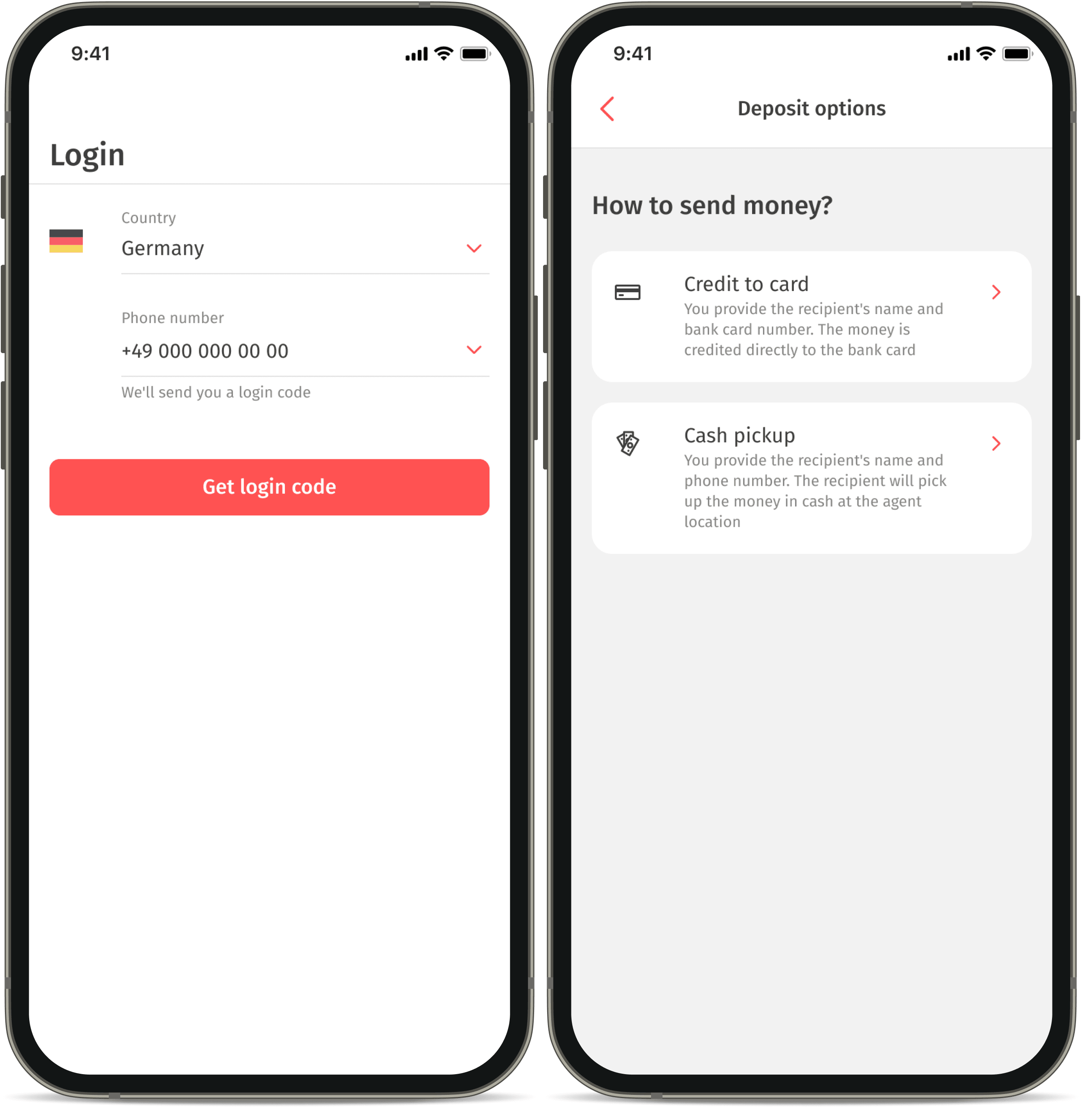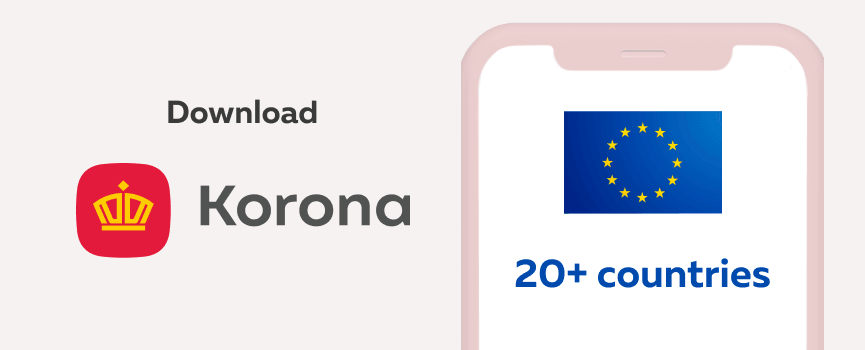How to credit transfer to a card
Crediting a transfer to a card is the option to transfer a cash transfer to a bank card.
This option may be useful when the recipient cannot collect the cash at a pickup point for various reasons, or when banks do not accept cross-border transfers to cards. However, it is possible to credit a cash transfer to their cards.
Crediting to a card is not available in all countries. Check the up-to-date list here.
You can also check the availability of crediting to a card in the Korona app. To do this, the recipient of the money transfer needs to download the app and authenticate using their phone number.
Please note that the phone number used by the recipient to authenticate in the app must match the one provided by the sender in the recipient’s contacts.
On the main screen, in the transaction history, all received or sent amounts are displayed. Select the one you want to credit. If there is an option “Credit to a card” below the button, then the transfer can be credited. If not, please refer to the current list of countries where this option is available.
IMPORTANT! Crediting to a card is processed outside of the KoronaPay service, and banks may charge a commission for this transaction. Please check the conditions with your bank.